Subscription
After registering for the OnePlaceMail App, an email will be sent to your inbox containing your Subscription ID.
The process to apply your Subscription ID is provided below. The Subscription ID controls both your licensed user count and product capabilities.
1. Enterprise Deployment
For an enterprise deployment of the OnePlaceMail App, an administrator will provide the single Subscription ID to all users. The Subscription ID needs to be applied to each user.
Contact us to opt-in to auto subscribe all users.
Add the Subscription ID in App
The OnePlaceMail App settings can be accessed in App, to access the menu, select an e-mail:
- Select the OnePlaceMail App within Outlook
- Select the menu on the right hand side
- Select 'My Subscription'
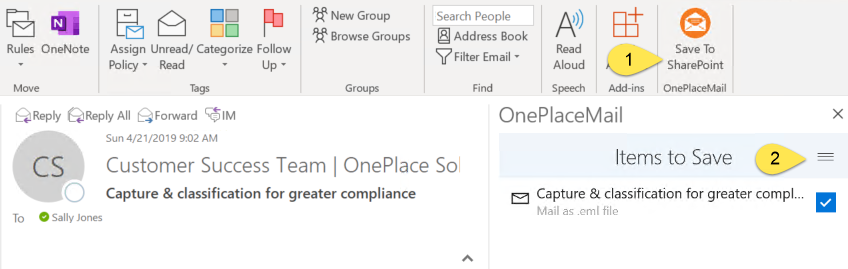
Enter the Subscription ID that has been provided via email
Select 'Continue'
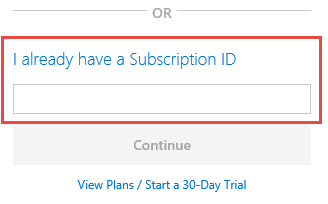
Add the Subscription ID for a trial
After registering for the OnePlaceMail app, and email is sent to your mailbox containing a subscription ID. This will be used to register the app for a trial period.
This subscription ID will be needed to register for a trial:
- Select an email to copy to SharePoint or a Microsoft Teams channel
- Select the OnePlaceMail App for Outlook
-
Click 'Next' to save your first Email
- Select the menu in on right hand side
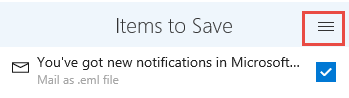
Enter the Subscription ID that has been provided
Click 'Continue'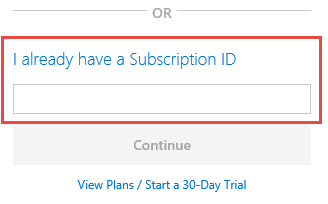
The OnePlaceMail App is now in trial mode.
Register for Lite Plan
The Lite plan allows for 15 free transactions per calendar month.
Register in App:
- Select an email to copy to SharePoint or a Microsoft Teams channel
- Select the OnePlaceMail App for Outlook
Select 'Next' to save your first Email
- Agree to the Terms and Privacy by checking the tick box
- Select 'Continue'
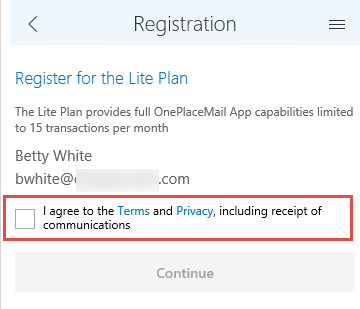
You can now continue to save your email to SharePoint
