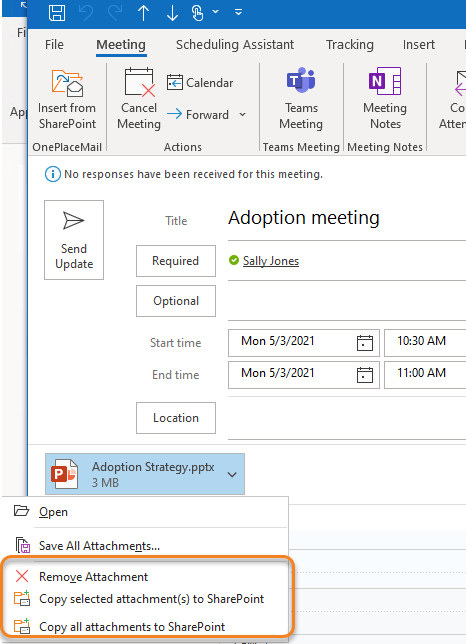Save attachments from Outlook to SharePoint
Save attachments to SharePoint without leaving Outlook.
When saving an attachment, these will always be copied, leaving the attachment with the original email.
All email attributes of the host email message are automatically captured and promoted to SharePoint columns.
Drag and drop attachments to SharePoint
Select one or more attachments from the email preview pane and drag / drop to a SharePoint location on the Outlook Navigation pane.
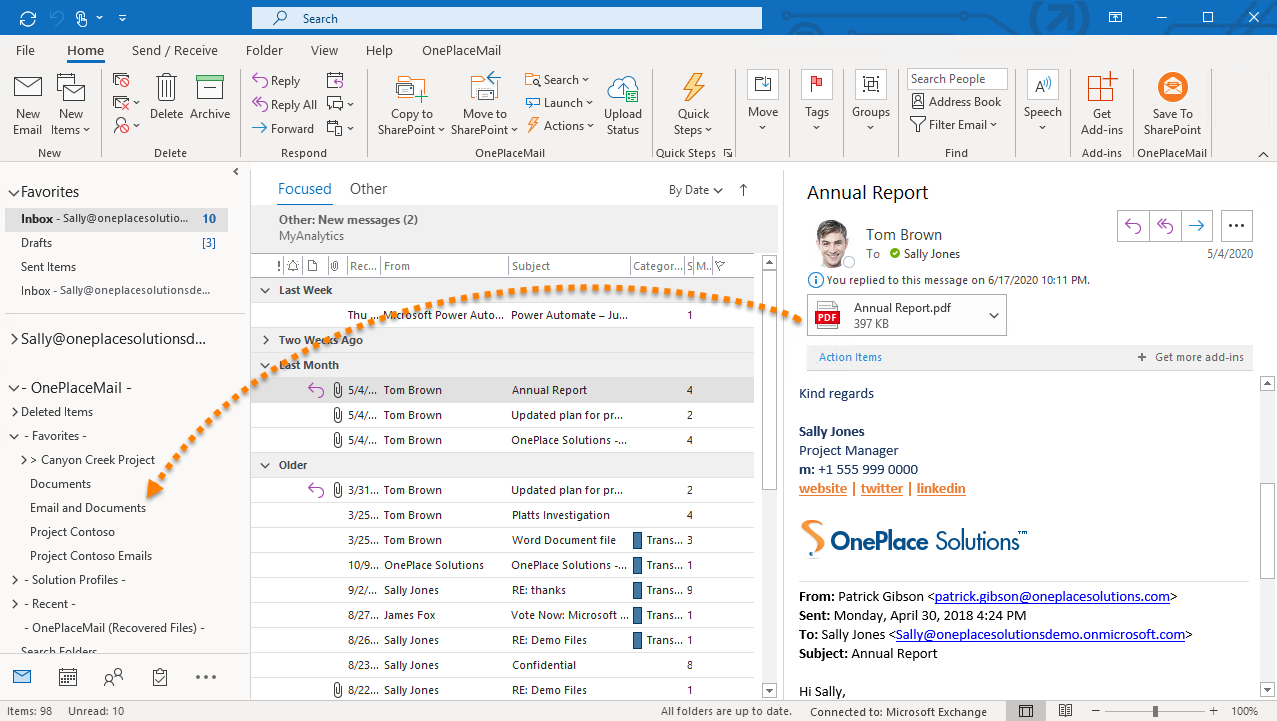
Right click to copy attachments to SharePoint
In Outlook, right click on one or more email attachments and select to copy the selected attachment, or copy all attachments to SharePoint
If there are multiple attachments available that need to be saved to SharePoint, select 'Copy all attachments to SharePoint', to select all attachments at once.
If there are multiple attachments in the email, but only the selected email(s) needs to be saved, select 'Copy selected attachment(s) to SharePoint'
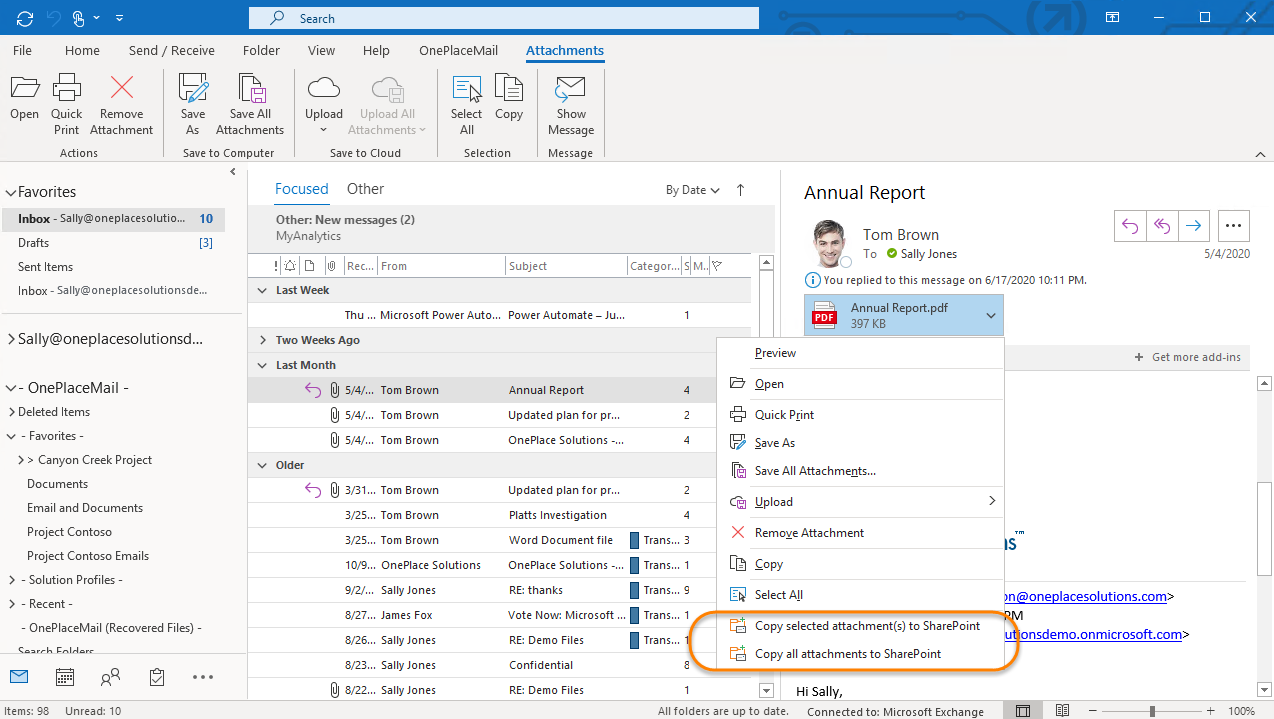
Save an attachment from a calendar item