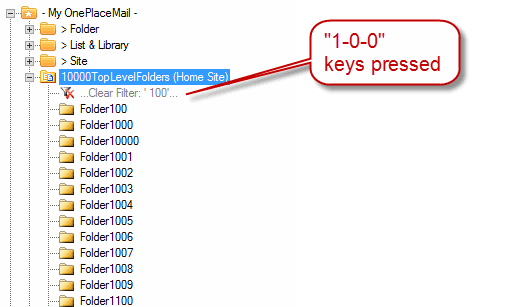How do I configure location filtering settings?
This article explains the options available when configuring location filtering settings
The Location Filtering settings are used to configure the behaviour of the SharePoint navigation control used through OnePlaceMail. This control allows for filtering any level of the tree by just starting to type characters on the keyboard (as filtering works on any level this can be used to quickly get to a site, library, list, folder or document set).
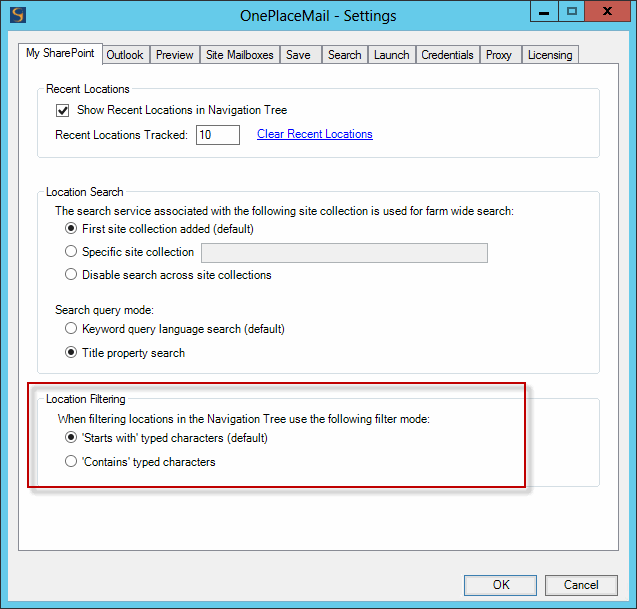
Option 1 - 'Starts with' typed characters (default)
This is the default behaviour and filtering matches entries starting with the characters you type. This is an intuitive behaviour and works in most scenarios.
Example - Filtering a site that contains a large number of libraries to those starting with "fol":

Option 2 - 'Contains' typed characters
This option is useful if you have a large number of locations (sites, libraries or folders) in your structure that all start with the same characters. This is often found in Project management systems and Legal Case Management systems. Take the example below which is a document library containing thousands of folders that all follow the naming convention "Folder XXXX". Under the default 'Starts with' filtering option, you have to type "Folder" each time before you actually filter anything out.
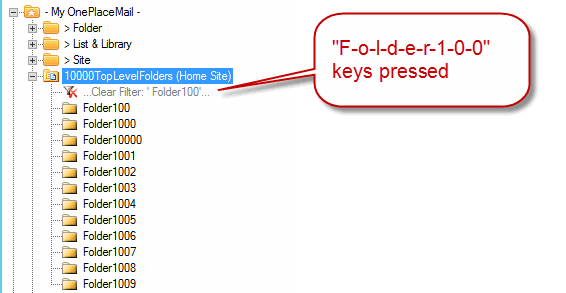
If the filtering option is changed to 'Contains', then any items that contain the typed characters anywhere in the name will be included. In this scenario we can now just type "100".