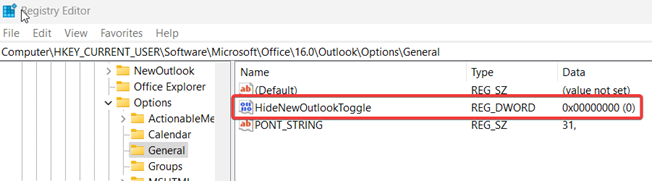New Outlook and OnePlaceMail
Note: OnePlace Solutions supports the 'New/One Outlook' with the OnePlaceMail App
What is the New Outlook
In Outlook for Desktop, there is a new toggle button that allows users to 'Try the new Outlook'. This is a new redesigned web-based UI version of Outlook that is different to the classic Outlook for Windows.
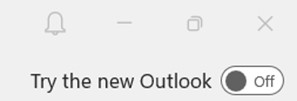
The New Outlook (also known as One Outlook) aims to unify the different Outlook platforms - including Outlook for Windows, MacOS, iOS/mobile and OWA and consolidate the various user experiences, features and code bases into a single platform and experience. The New Outlook is currently in preview.
Please find some further information here:
Things to know about the new Outlook for Windows (Microsoft)
Should I enable New Outlook?
The ‘New Outlook’ does not support COM add-ins such as OnePlaceMail Desktop. While One Outlook is intended to consolidate the disparate features, code bases, user experiences, and more from Microsoft’s multiple Outlook platforms, it’s based on the functionality of the Outlook web application (OWA). As such, only the ‘modern’ Web add-in platform is supported. Our OnePlaceMail App runs on this, so this will be supported for users to save their emails and attachments to SharePoint.
If you want your users to be able to experience benefits offered by the OnePlaceMail Desktop COM add-in, then we would recommend holding off on moving to the New Outlook.
What happens if I hide the option to switch to New Outlook?
If you remove the toggle, users will not be able to switch over to the New Outlook experience accidentally. This will give you time to decide if it’s the right choice for your organisation going forward. It is also a new UI, so you may want to avoid users switching to a new UI that they aren’t familiar with.
This will also allow you to continue to leverage the extensive support and efficiency of the OnePlaceMail application in the classic Outlook for Windows client.
How can I hide the option?
You can enable a registry key via a Group Policy to disable the ‘New Outlook’ toggle in Outlook centrally for all users.
HKEY_CURRENT_USER\Software\Microsoft\Office\16.0\Outlook\Options\General
DWORD: HideNewOutlookToggle
Value: 1 (hides the ‘Try new Outlook’ toggle)
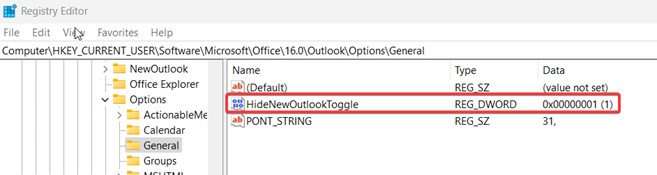
Enable or disable employee access to the new Outlook for Windows (Microsoft)
How can I re-enable the option?
You can change the ‘HideNewOutlookToggle’ value back to 0.
HKEY_CURRENT_USER\Software\Microsoft\Office\16.0\Outlook\Options\General
DWORD: HideNewOutlookToggle
Value: 0 (enables the ‘Try new Outlook’ toggle)