How do I drag and drop emails from Outlook to SharePoint?
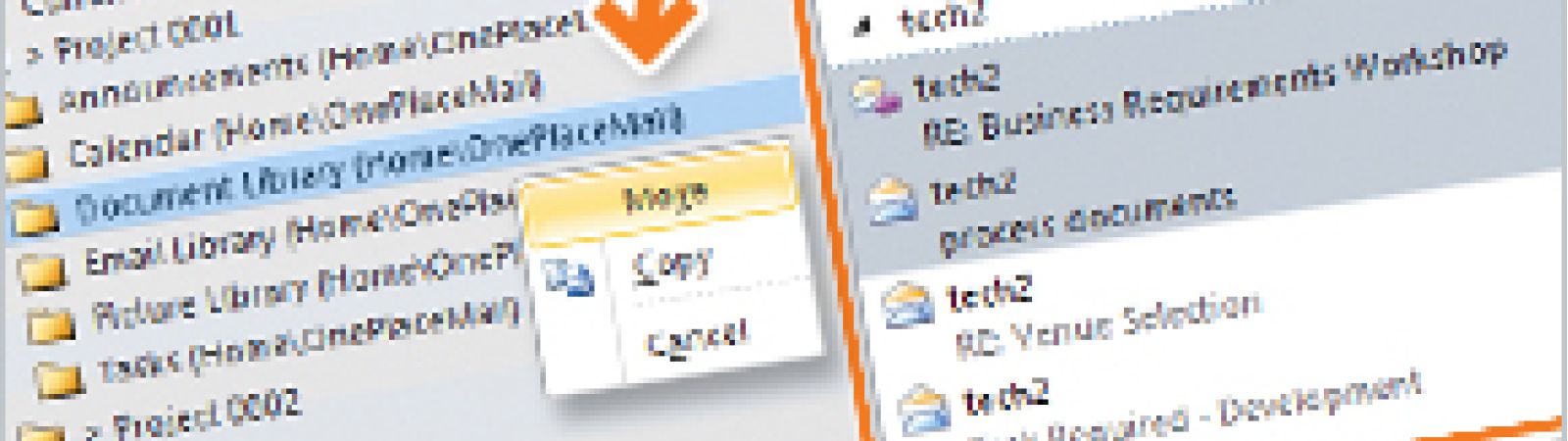
Traditionally, saving emails to SharePoint can result in duplicate data, unfriendly file formats and no useful metadata capture for better searching and classification of content.
OnePlaceMail provides a natural extension to outlook (with a similar folder structure) and the Drag and Drop feature allows you to;
- Select single or multiple emails from the main Outlook window
- Use your mouse to drag and drop email into folders on the left navigation of the Outlook interface.
All emails are now saved in SharePoint with email attributes (To, From, Subject, Date, Attachment names, conversion ID, etc.) captured and promoted to SharePoint columns. The emails are stored in the native .msg format. Therefore, the emails can be opened in Outlook with the full email integrity intact.
Should further details (reference numbers, Metadata) be required then the save to SharePoint capability will prompt the user to enter further details prior to completing the email transfer from Outlook to SharePoint.
The video below demonstrates this drag and drop process.
Latest news & blogs
Boost productivity and compliance with the new OnePlace Mail Send and Save feature
Ideagen OnePlace Mail continues to innovate for Microsoft 365-driven organisations, and the new Send and Save feature is a game changer for anyone serious about effective email and record management. This enhancement empowers users to efficiently capture business-critical correspondence in SharePoint or Teams-right at the point of sending-without extra steps or hassle.
Webinar: Be Copilot ready - Simplify work processes and improve productivity in Microsoft 365
Join us for an exclusive webinar designed for Office 365 users looking to streamline operations and boost efficiency.
DWConference 25
Join us at the Digital Workplace Conference for two days of learning about tools in the Digital Workplace. Immerse yourself in knowledge, expertise and experience and challenge your thinking by acquiring new skills and building your network.
Auckland, New Zealand | 18-19 March



