How do I stop the Internet Explorer Warning when using E-mail as Attachment?
In order to use the advanced functionality provided by the e-mail as attachment feature in your SharePoint document libraries, a small change to the default Internet Explorer security settings is required.
In order to use the advanced functionality provided by the e-mail as attachment feature in your SharePoint document libraries, a small change to the default Internet Explorer security settings is required.
Use this procedure if you are experiencing the following message when using the e-mail as attachment functionality.
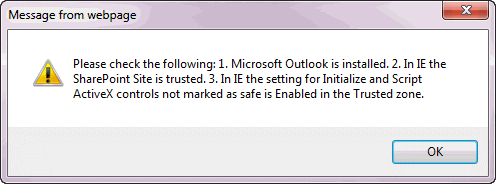
Note - the Email as Attachment feature is only supported under Internet Explorer and may not function correctly under other web browsers.
1. Ensure the SharePoint site is trusted. To check this, open your SharePoint site in Internet Explorer. Right-click on part of the web page that doesn't contain any links or images and select Properties from the context menu.
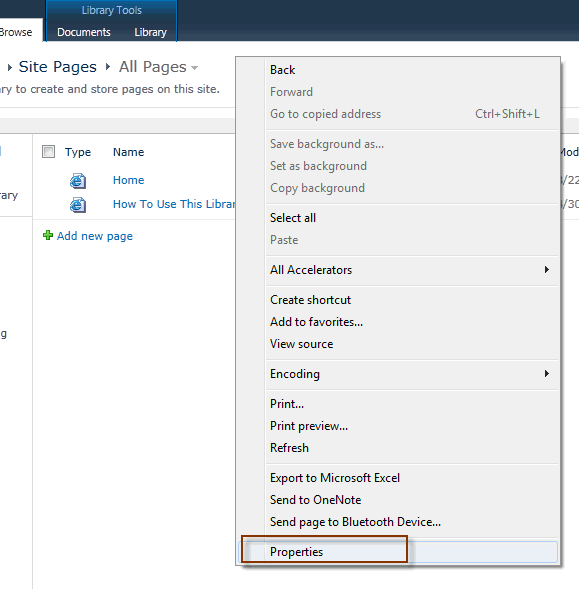
The security zone is displayed on the properties window as shown below.
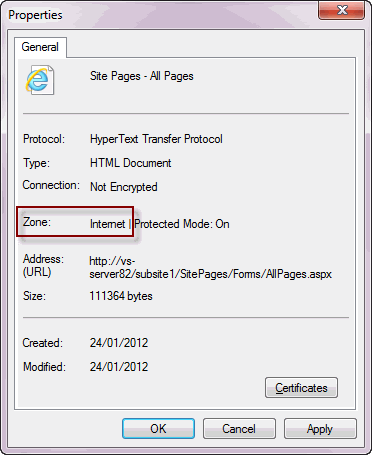
2. If the security zone is Local Intranet or Trusted Sites then your SharePoint site is trusted and you can skip to step 6.
3. To set the SharePoint site as a trusted site, select Tools > Internet Options > Security tab from the menu
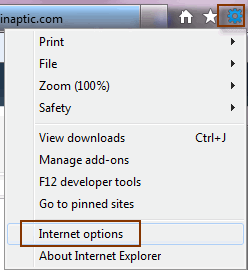
4. Select Trusted sites, then click on the Sites... button
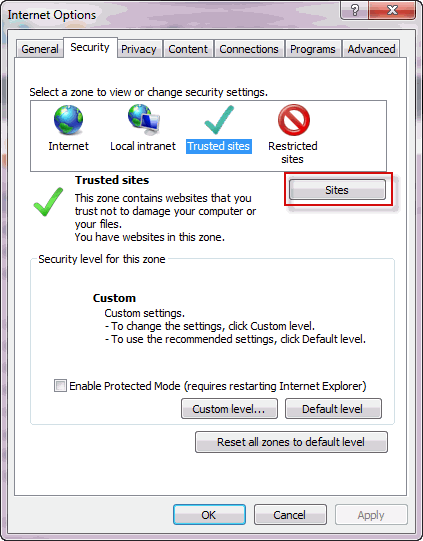
5. Add the URL of your SharePoint site and click the Add button and click Add then Close
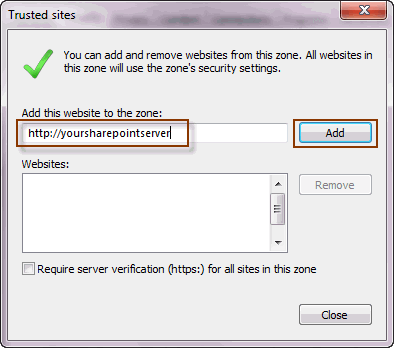
6. With the Trusted Sites icon selected (or Local Intranet if the website was identify in the Intranet Zone in step 2) in the Internet Security Properties dialog, click the Custom Level... button.
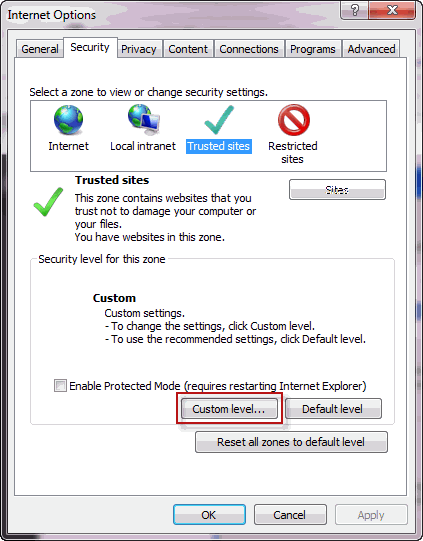
7. Scroll down through the options and enable Initialize and script ActiveX controls not marked as safe and click OK.
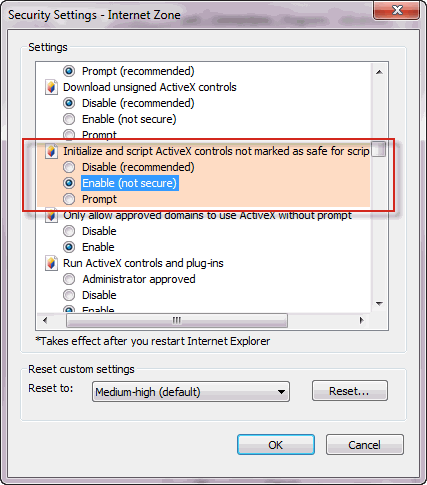
8. Close all Internet Explorer windows
9. Open your SharePoint site and the e-mail as attachment features should now function correctly
The default precedence order for settings for a particular zone is:
The above settings can also be implemented using Group Policies. Note that settings that are associated with policies will take precedence over settings specified using Internet Explorer preferences. The precedence order is:
- Machine Policies
- User Policies
- User Preferences
- Machine Preferences
Group Policies
Internet Explorer 8: http://technet.microsoft.com/en-us/library/cc985351.aspx
Internet Explorer 9: http://technet.microsoft.com/en-us/library/gg699401.aspx