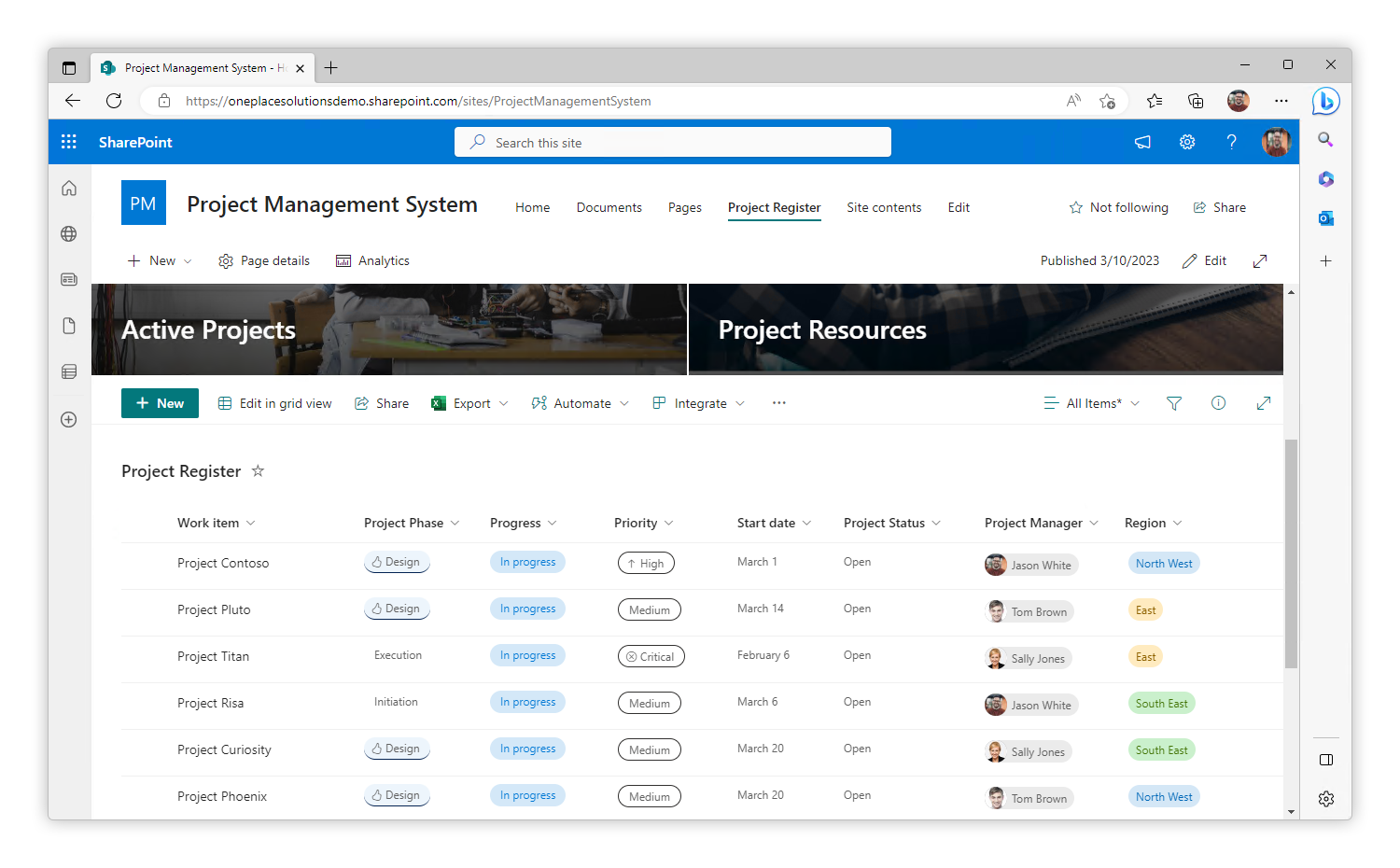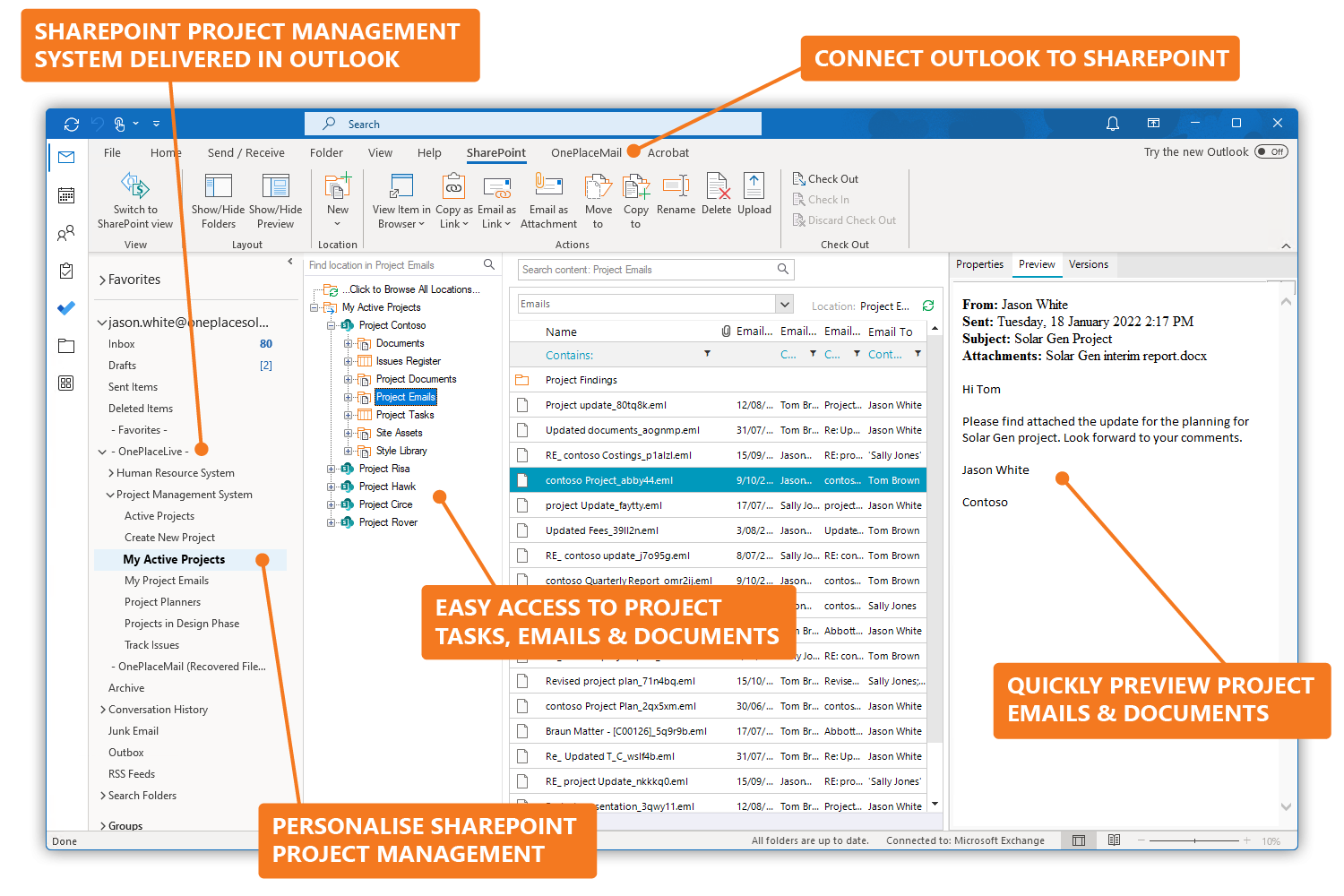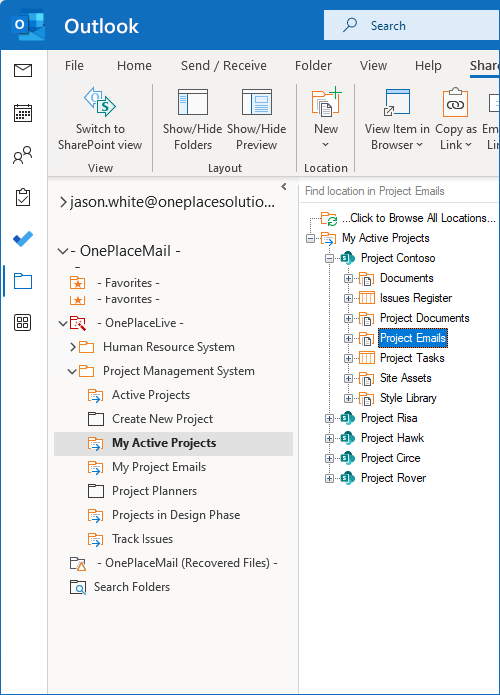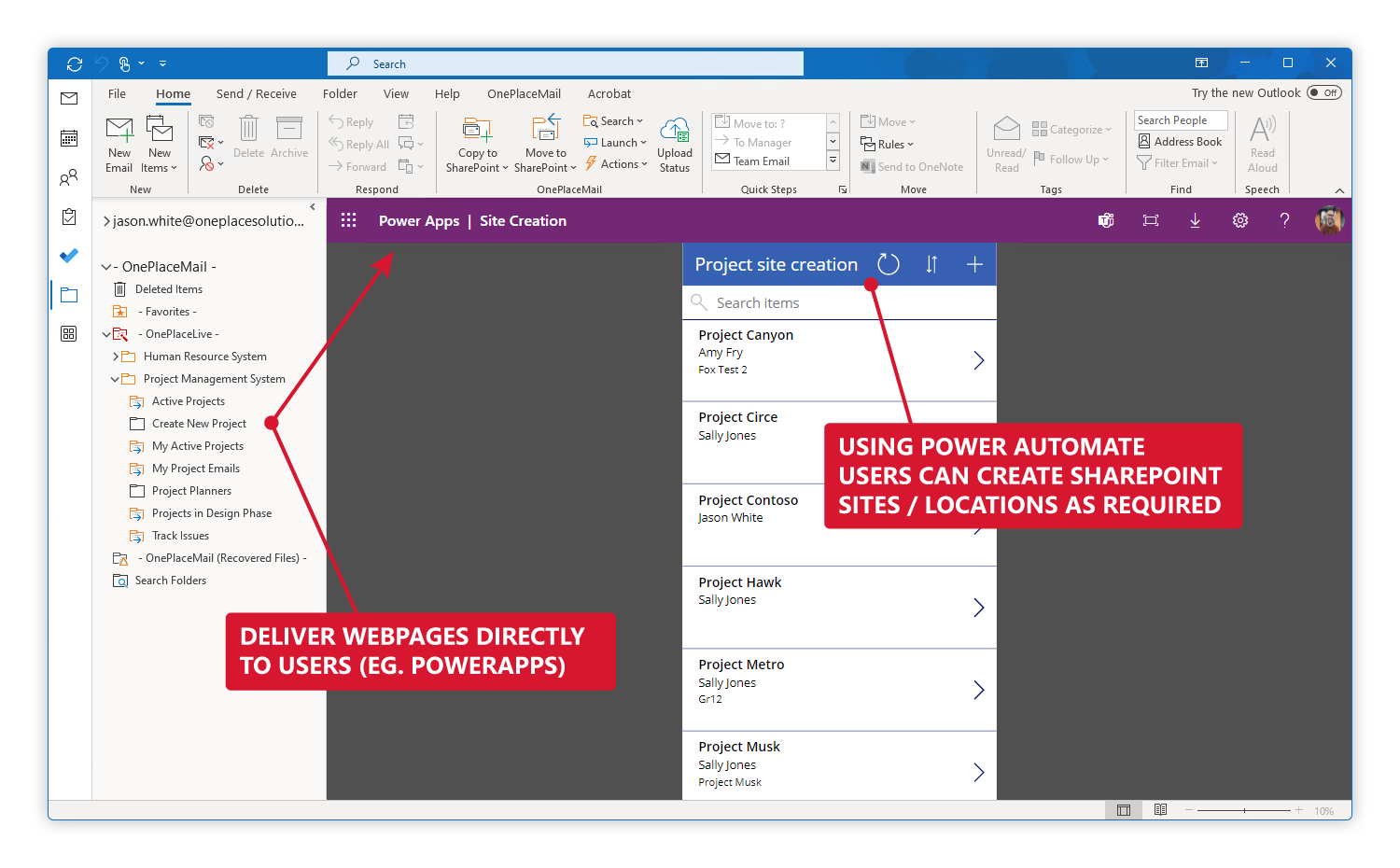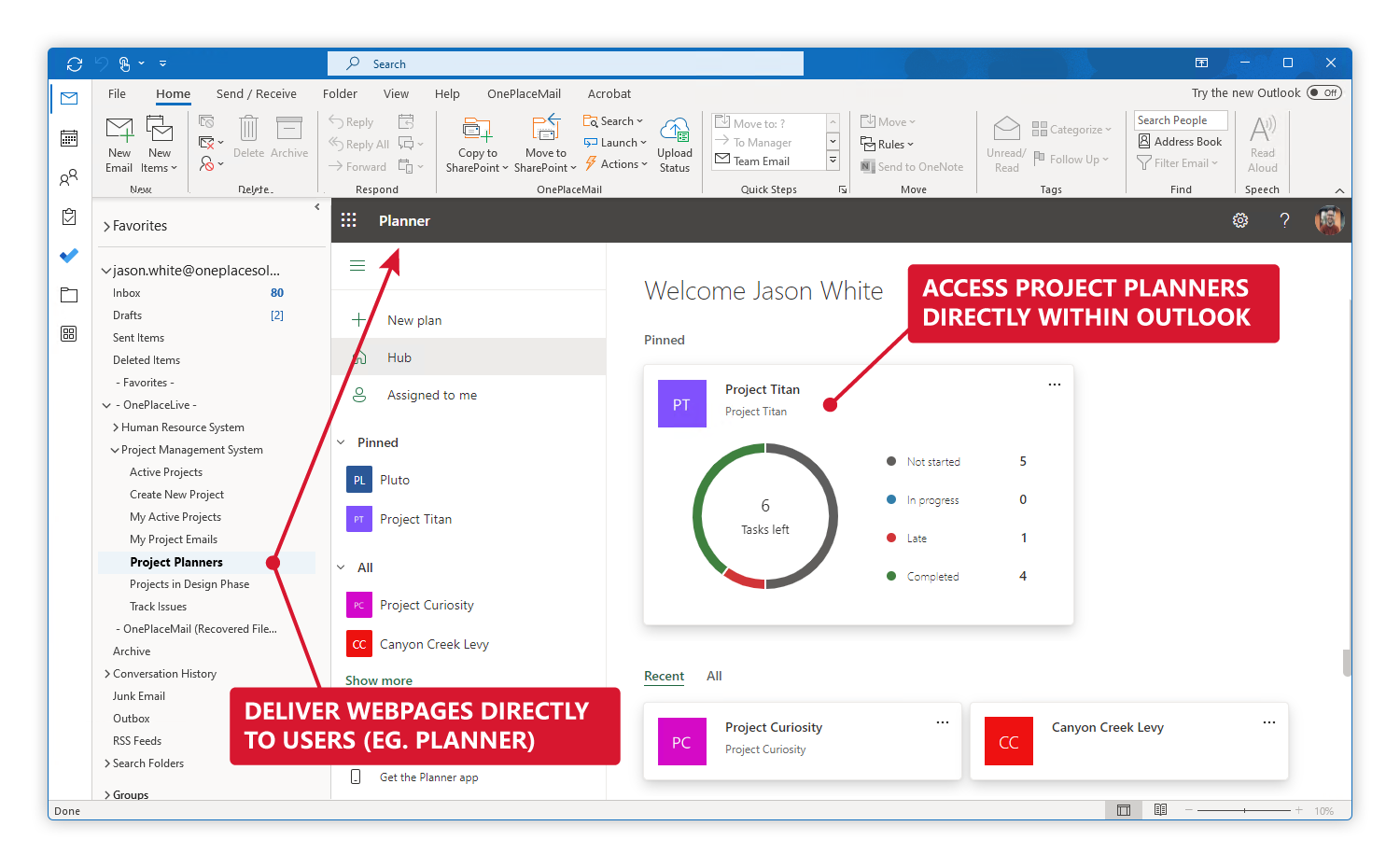Using SharePoint Team sites for a Project Management System

Preface
This article belongs to the series ‘How to build a Project Management System with Microsoft 365’. This series focuses on how to deliver projects that require team collaboration across multiple applications such as Microsoft Outlook, Office, Microsoft Teams & Microsoft Planner.
We recommend that you read the introductory article that outlines the SharePoint Project Management System and what is possible with Microsoft 365.
Overview
This article focuses on delivering a Project Management System delivered on Microsoft 365, and is structured into 4 main sections:
- Scenario Introduces the Project Management System and the organisational requirements
- Information Architecture: Identifies the business and technical challenges that needs to be overcome for a successful implementation
- What is possible with OnePlaceLive & Microsoft 365 Solving identified challenges, and how to produce an engaging solution to team members
- Deep dive into how to achieve these outcomes: See how OnePlaceLive can solve business and technical challenges and engage end users
Scenario
Industry & Business Area
Corporate Project Management, Project Management
Background
This article will explore a corporate project management organisation that provides detailed, complex project management services for large scale projects. The projects that are engaged are medium to long term completion dates.
Within the organisation, multiple team members are assigned tasks based on their role, and job function. Each task has a start and end date with many communications shared externally via email. A project may generate a large amount of documentation over the life of the project.
Microsoft 365 has been selected to manage the project management system, with a project site being created for each project. This results in a consistent, secure, and governed system for the lifecycle of the project.
Information Architecture
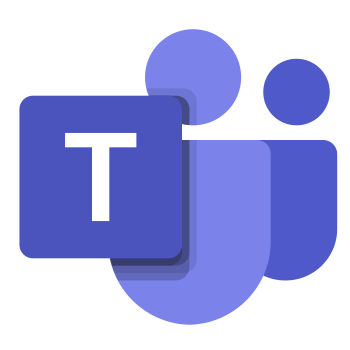
The Project Management System has been implemented using Microsoft 365 with a Microsoft Teams site per project.
Microsoft Teams sites are created on top of Microsoft 365 Groups providing security membership across various Microsoft 365 applications and services.
Microsoft 365 provides a hub of applications that are suited for Project Management and provides a mechanism to group these services together. Microsoft 365 also provides the ability to collaborate, share content, co-author documents and update team members on task items.
For each project that is undertaken, a Teams site is created for document management, correspondence, and task management.
Our information architecture in this scenario includes:
- Task List: A list to itemise and track tasks that need to be assigned and completed to reach the project completion date
- Document Library: Used to store all documents, files, contracts relating to the project. The library is provisioned with subfolders associated for a consistent user experience
- Email Library: Used to store all email correspondence, whether that is external or internal communications
- Planner sites: A planner site may be implemented for especially long or complex projects. The planner should be available with other artefacts of the project management solution
Business & Technical Challenges
As part of the Project Management series, in the first article we highlighted some common business and technical challenges.
Common challenges, regardless of the organisation include designing an information architecture that will meet technical, business and employee requests. Solving these challenges needs to also intersect with applying security, governance, and record management controls for the organisation.
We will deep dive into how we can overcome these challenges and allow technology and systems to intersect with providing an engaging solution.
Key objectives of the SharePoint Project Management system include:
- Minimise change, and empower users to use the systems designed in applications they work in such as Microsoft Outlook, Word, and Adobe
- Provide an easy to interact with solution for correspondence to be available in a centralised location
- Personalise the user experience
- Deliver all project management items in a consistent and seamless manner
- Scalability for growth of the project management system
OnePlaceLive
Central Register of Projects
To manage the Project Management system, a site has been created to provide an overview of all active project sites in the system.
This site contains a Central Register of projects to manage the creation, project phase, register of region, budget and metadata for the project status, owner, and a URL to link to the project site.
What's Possible with OnePlaceLive
OnePlaceLive is the essential link between the systems created in Microsoft 365 and delivering the solution to users in the applications where they work, such as Microsoft Outlook, Office & Adobe.
Through process automation, these locations can be dynamically delivered to users to ensure they remain productive, reduce context shifting and make it easy for them to interact with the solution or system created.
Delivering Projects in Microsoft Outlook
Microsoft Outlook is the essential communication application to create, respond and manage correspondence with internal or external stakeholders allowing for complete and accurate record retention.
By delivering a personalised user experience to employees in Outlook, we can improve productivity, and drive engagement with solutions built on Microsoft 365.
Employees can manage their emails and documents relating to their project and
- Capture emails to their project site
- Apply essential metadata, and view system driven metadata
- Access emails and documents in Microsoft 365
- Experience a personalized interaction with their Microsoft 365 environment
Mobile & Modern Collaboration
OnePlaceLive delivers solutions across any device where Outlook can be accessed – provide users with a consistent user experience to allow them to save emails whether they are working via Outlook for Desktop, Outlook for the Web (OWA), iOS, MacOS or Android devices.
OnePlaceMail provides the option to move a conversation from Outlook to a Microsoft Teams channel to engage with team members efficiently and provide visibility of decision making across the team.
Task Management
In any successful project management system, visibility of tasks and task management is critical to the success of a project and meeting deadlines.
By delivering task management to users in their applications, or via the desktop we can give visibility of task management and also deliver team wide, or personalised views to users.
Microsoft 365 delivers excellent task management solutions whether via a SharePoint list, Microsoft List or for larger projects, Microsoft Planner. Any of these list types can be delivered to users in a centralised user experience bringing the project management together in a seamless experience.
Deep Dive into How to Achieve these Outcomes
Deliver Projects to the Right Teams or People.
Different teams may be working on various projects or specific team members will work on a range of projects providing a key service to the success of the project.
OnePlaceLive Profiles can be delivered to users across the entire organisation, specific teams, or individuals.
It is possible to deliver multiple OnePlaceLive Profiles to a single user and a profile can consist of several items to refine and deliver locations and content to users with a logical structure.
When creating a OnePlaceLive Profile, select a specific user, or an AD group to scope the delivery of the profile, resulting in bespoke solutions.
Scalability
Over time the number of projects and clients will grow, which will result in an increase of sites in the solution. To maintain a high level of accessibility with this expected growth, the OnePlaceLive Profile maintains a refined view of matters that are presented to users.
To achieve this, we interact with the project Central Register to control the delivery of the projects to users in Microsoft Office and Outlook.
The Project Register list in Microsoft 365 can contain columns such as
- Client Name: Text Column – Display the name of the client
- Project Name: Text Column – Display the name of the project
- Project Status: Choice Column – Display whether the project is active or in a closed state
- Project Site: Hyperlink column – Add the URL of the project site
- Project Phase: Choice column – Display the phase the project is in to highlight projects close to their expected end date
To avoid delivering a large number of active projects to users, we can refine the view for team members to present only the projects that have an active status. This reduces clutter and minimises any risk of projects being missed.
This can be achieved by creating a view in Project Register to show only “Open Projects”
As the Project Register list is created and available in SharePoint the OnePlaceLive Profile can deliver this to users in Outlook or Microsoft Office, by connecting to the Project Register List and reference the view created.
Firstly, we need to create the profile by connecting to the Central Register list and the view created.
Once we have connected to the site, we can connect to the view that has been created which will be delivered to users in Outlook and Microsoft Office.
Provisioning via Power Automate
Through Power Automate, team leaders can create locations as required and have a templated site created without needing to rely on the IT team set up the SharePoint site.
Once a form has been provisioned, the site can be created with a flow to automatically add the site to the project register based off the metadata input at the time of creation. Once the register has been updated, the site will be available in the OnePlaceLive Profile, ensuring that team members have access to start saving emails and documents in the right place, straight away.
Personalised views
The Central Register or matter list contains customised metadata which the OnePlaceLive Profile can interact with to personalise the projects delivered to the user in Microsoft Outlook, Office, and Adobe.
The list displays the name of a Project Owner who is managing the project, as well as a column to record other key personnel involved in the project.
These columns are created as People or Group columns in the Project Register providing essential metadata to allow for the personalisation control to be enabled.
In SharePoint, we can create a view called “My Projects”. This view can have a filter of showing projects which have a status of being “Active” and an additional filter of ‘Project Manager” is equal to [Me].
When we select this view in the browser, we can see the list of projects is refined to only showing the projects that the user is managing.
We can now use this information in our Solution Profile to personalise the projects that users are presented with.
The key benefit is this entire profile is driven off the metadata available, meaning if a project is moved to a ‘Closed’ State, this project will be dynamically removed from the view for the user.
Subsequently, as new projects are provisioned as assigned in the Project List these locations will automatically be made available to the right team member, ensuring they are always presented to current information, drastically reducing administrative overhead and the time for users to find Microsoft 365 Locations.
Drag & Drop Emails to Projects
So far, we have delivered the entire project site in a personalised way to users across the Project Management team. In our environment, each project is created based on a template, resulting in a familiar and consistent structure for all projects across the solution.
We can take advantage of this templated structure and present information with enhanced context to users when accessing projects.
As the structure of the site is known, we can deliver users to specific libraries or locations within the site and reduce the need to drill down a tree structure to find the folder or library they are looking for.
To do this, we can add a new item to our OnePlaceLive Profile, and name this My Projects – Emails. This will present users with the email correspondence library across all the projects they are working on.
As this query is the same as the “My Open Projects” item created, we can simply select “Clone Item” on the “My Open Projects” item, but this time we will target the Email Correspondence folder, which is a known or descendent location in our project site.
Enter the Display Name of the library, and as the site is based on a template enter the relative URL or name of the document library in the Project Site, select the type of location to be returned.
Using this option will show users the email library for each project site they are working on in a single view - regardless of the information architecture in Microsoft 365.
Surface Content Across M365 with a Centralized View
Microsoft 365 allows you to create and manage projects in SharePoint, via the use of Microsoft Teams, Lists or Microsoft Planner.
For end users this may become problematic to know which asset to use to manage their projects, and there may be some occasions where all solutions are viable to the success of the project.
OnePlaceLive provides the option to deliver these locations to users in a centralised, simple and accessible way through the shortcut content item.
Its possible to deliver all the power of SharePoint for document and email management and also provide accessibility to Microsoft Planner.
Highlight: in this scenario, we need to manage a complex and long term project in Microsoft Planner, but maintain records and document management in line with the business and technical challenges outlined above. We can achieve this by creating a Content Shortcut item to deliver the planner hub to users via OnePlaceLive Profile and provide a high level overview of associated tasks, to users in outlook or via their desktop.
This article has demonstrated how OnePlaceLive Solution Profiles can dynamically return locations and content to users and overcome common business and technical challenges when building solutions on Microsoft 365.
To learn more about how we can help achieve these outcomes, contact us here.