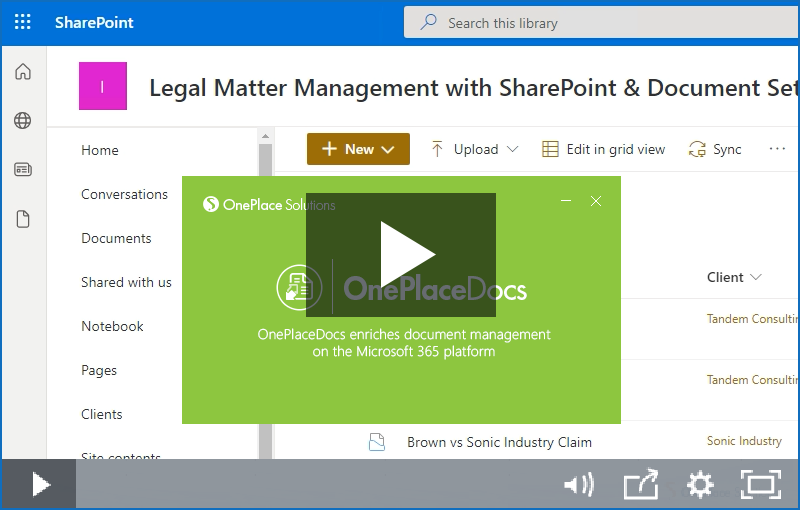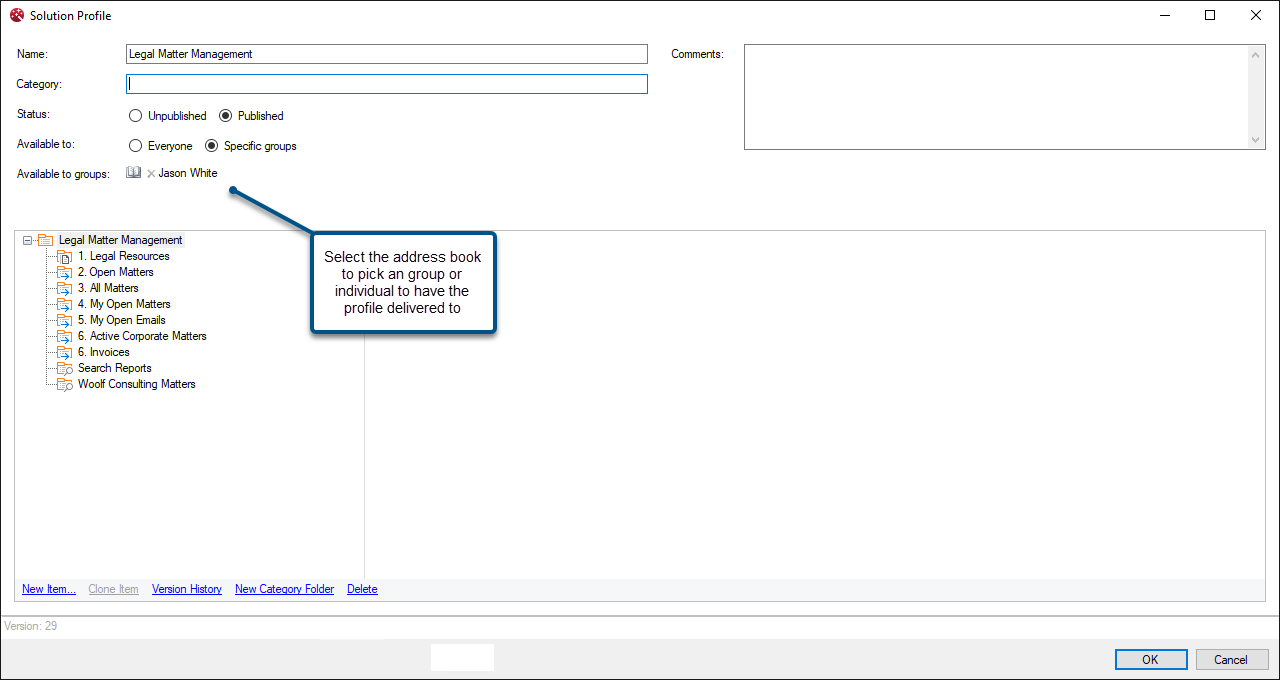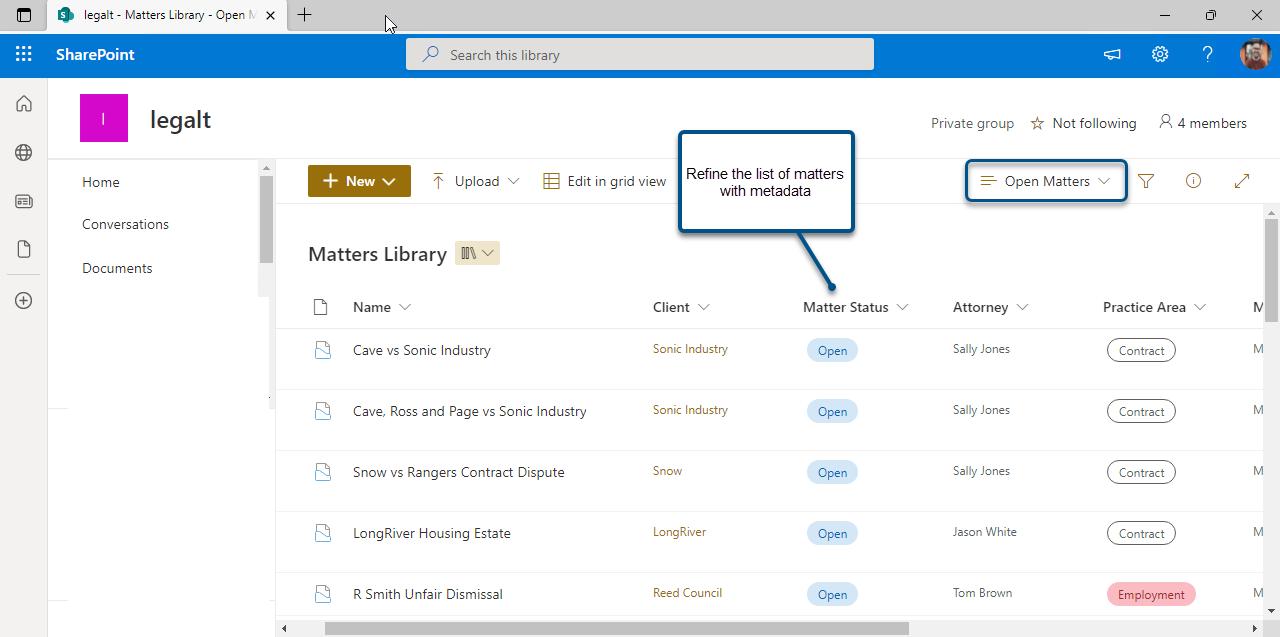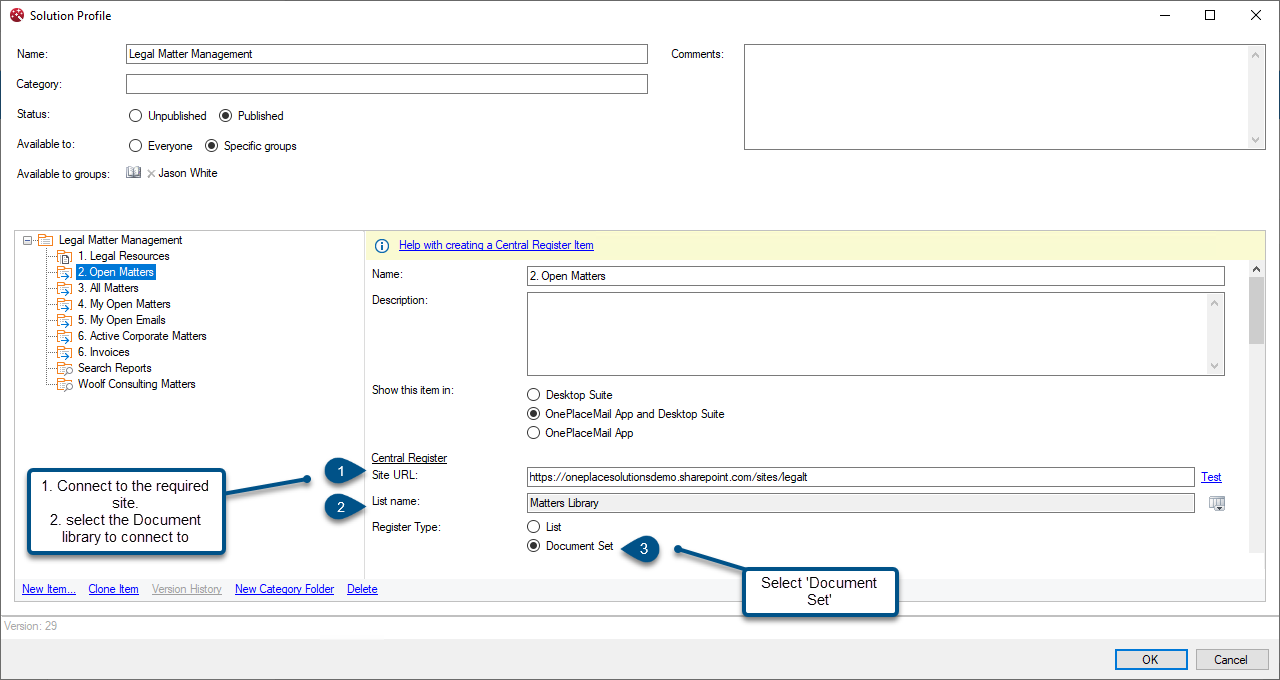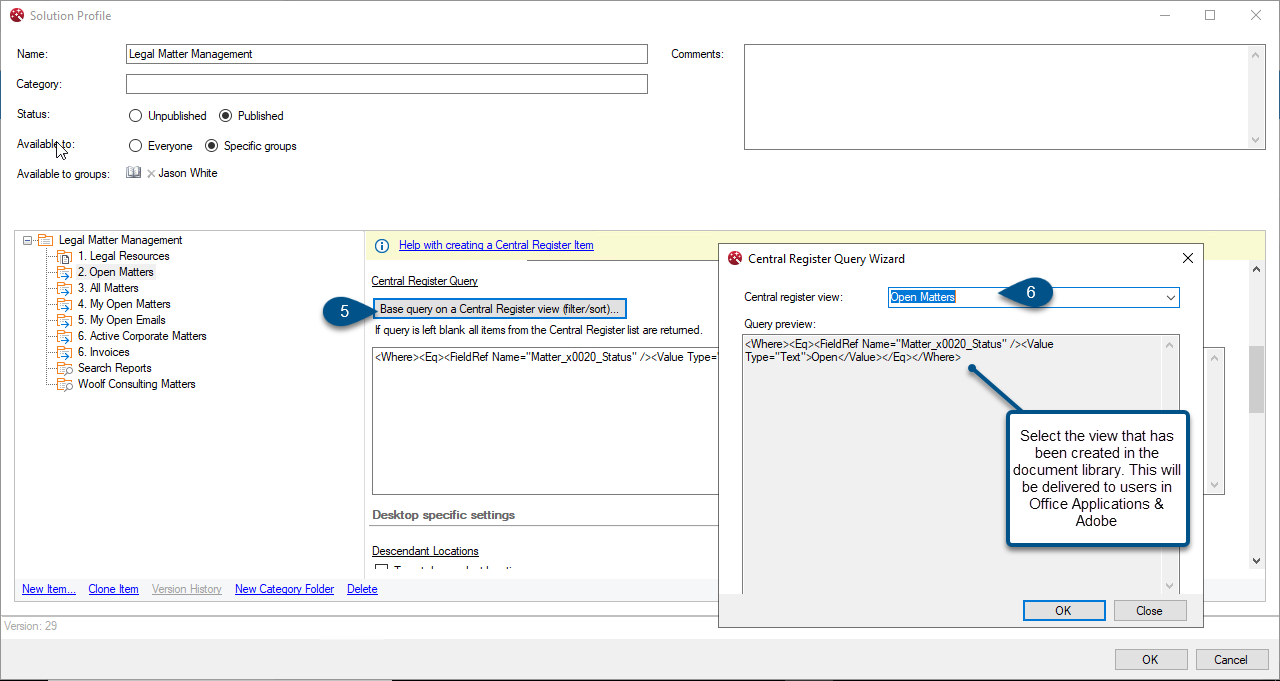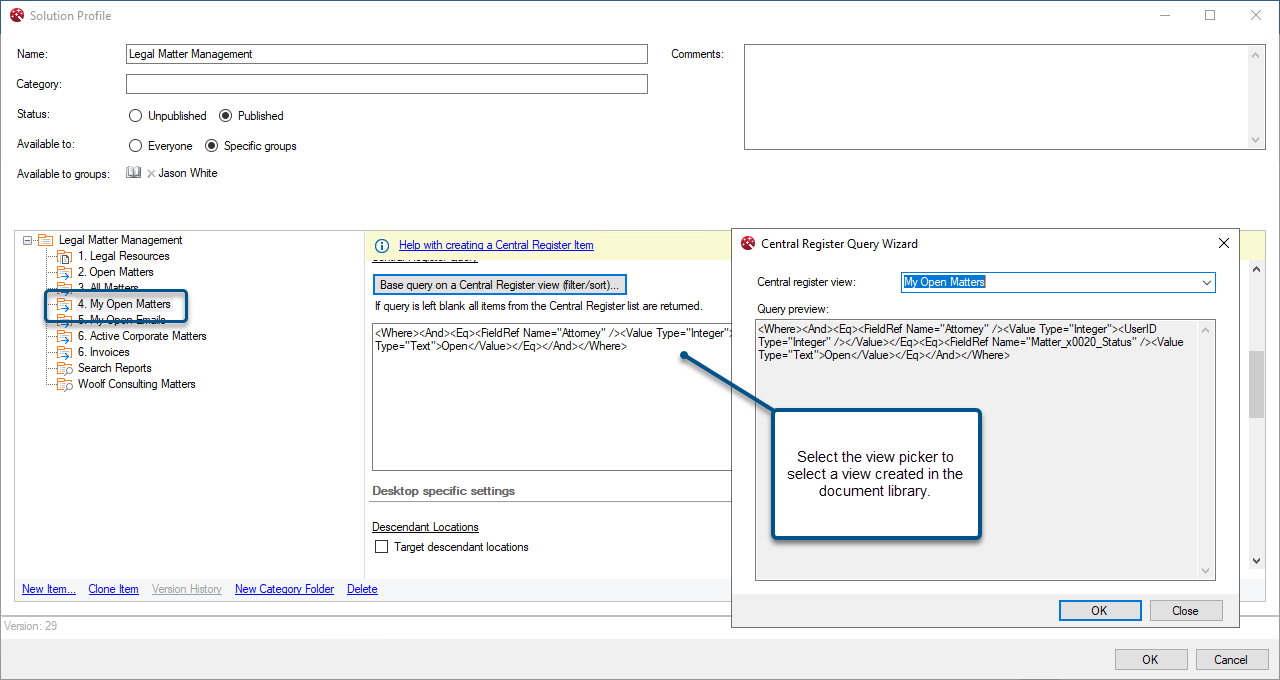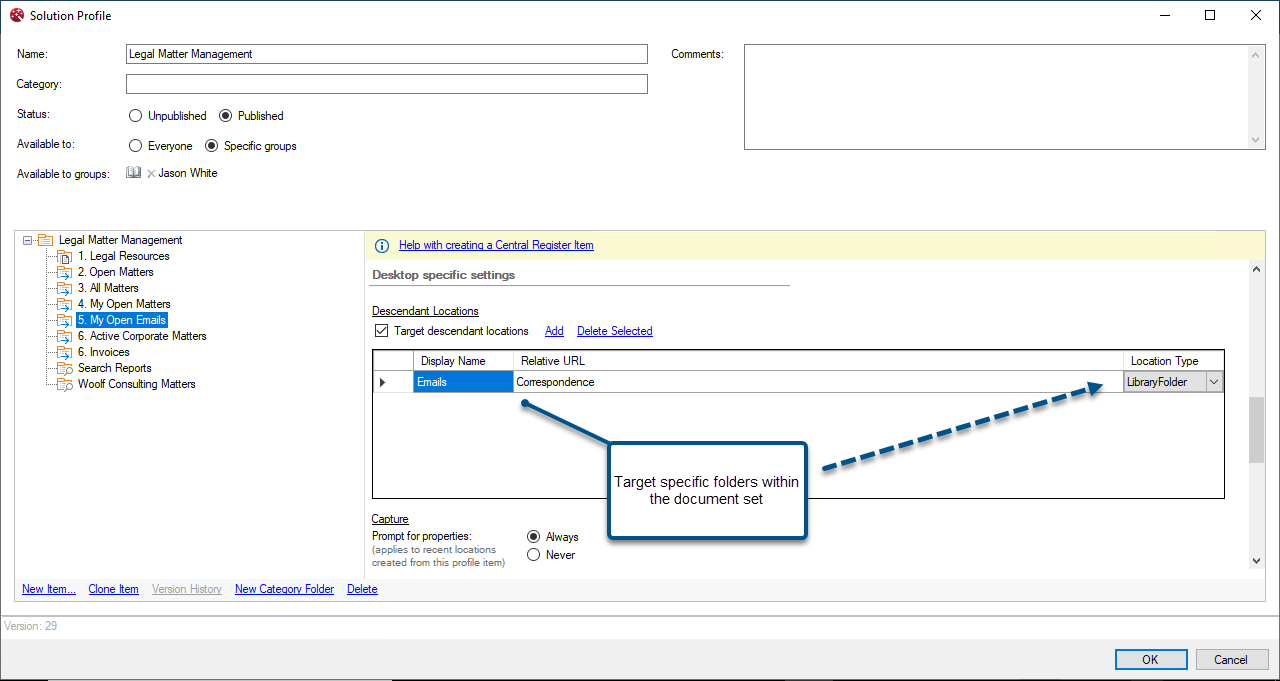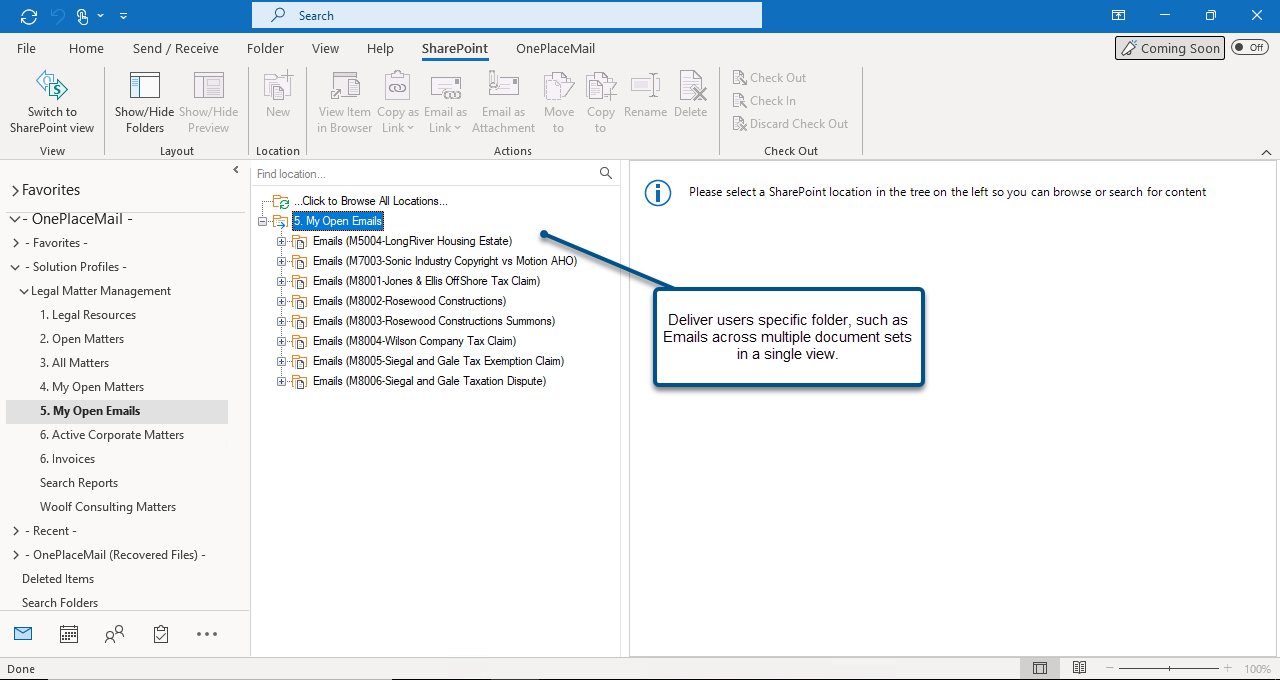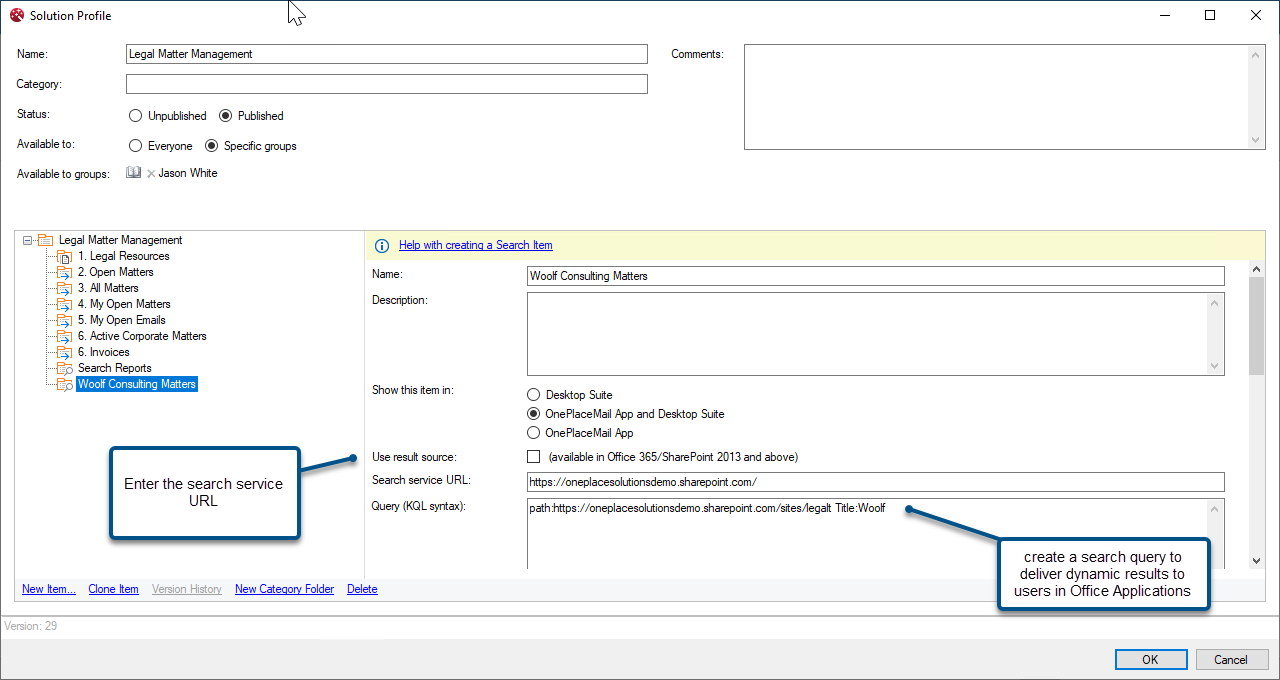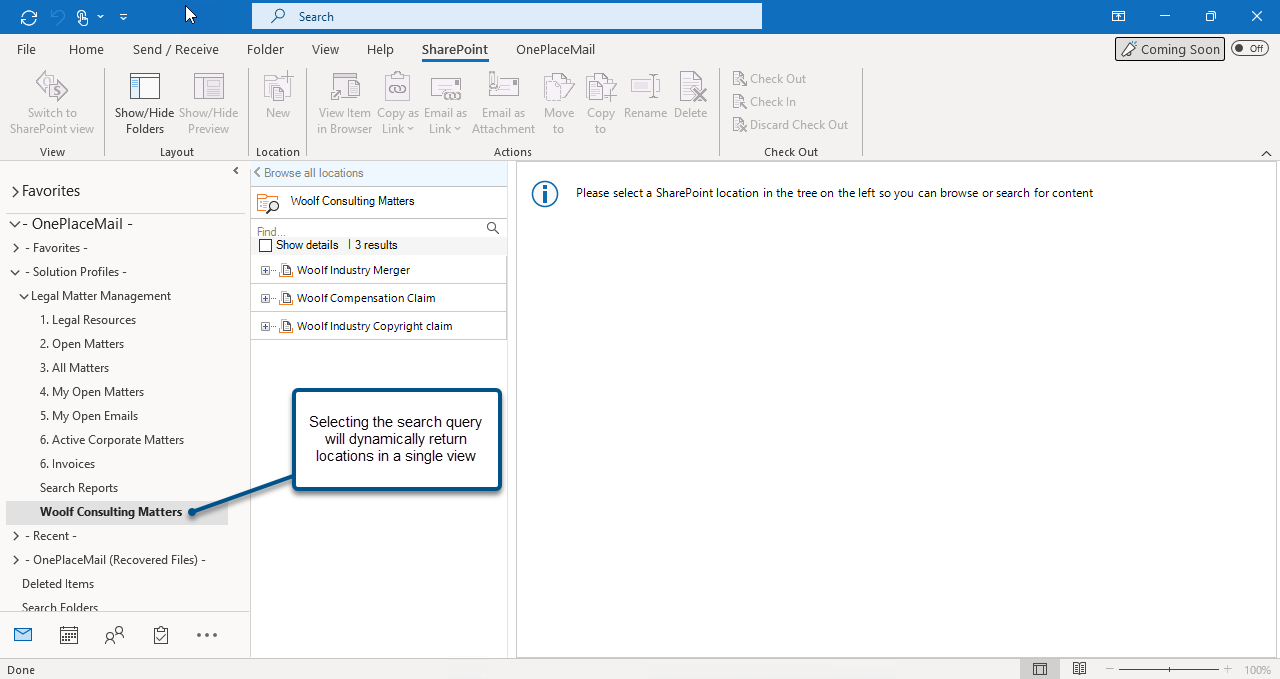Legal Matter Management Solution with SharePoint & Document Sets

Preface
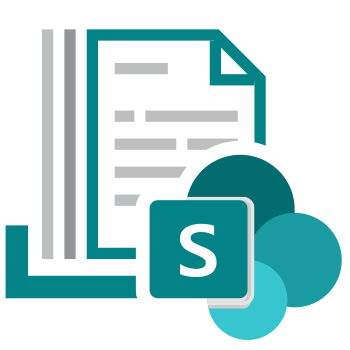
This article belongs to the How to Build a Legal Matter Management Solution on Microsoft 365 series. This series focuses on enabling employees to effortlessly engage with Legal Matter Management from applications such as Microsoft Outlook, Office, and Adobe regardless of the underlying solution information architecture or design created in Microsoft 365.
Before reading this article it is recommended that you have read the series introduction article that introduces the Microsoft 365 as a Legal Matter Management platform.
Overview
This article focuses how to use SharePoint with Document Sets for Legal Matter Management and is structured into 4 main sections:
- Scenario: Introduces the Legal Solution and Document Sets as the information architecture used in this scenario
- Challenges: Identify critical business and technical challenges and why these need to be overcome.
- What is possible with OnePlaceLive Solution Profiles: Detailed information on how to solve the key challenges identified.
- Deep Dive into how to achieve these outcomes: See how to create Solution Profile items to solve business, technical and user challenges.
Scenario
Industry & Business area:
Legal Matter Management, Law firms, Corporate Law department
Background
In this scenario we will explore a Corporate Legal Department that provides legal services for a corporate entity. The services provided are based on a per matter basis and a client may have several matters.
Within the legal department, an attorney is assigned a matter, alongside an internal counsel or team of people to assist in performing tasks on the matter. Most of the communications is shared externally via email, as well as a large amount of documentation over the life of the matter.
A Microsoft 365 solution has been implemented, with a Document Set created for each matter. This allows for Matters to be managed in a consistent, secure, and easily governed manner.
The scenario in this article is focused on a legal department however the same architecture may be used for a specialized Law firm.
Information Architecture
This Legal Matter Management System has been implemented on Microsoft 365 with a SharePoint site and a Document Set per legal matter.
Document sets provide a familiar hierarchical folder view for users which can assist with end-user adoption to minimize change for users.
Document Sets are created within a document library which provides a logical structure for users when a client could have multiple matters. The document library can act as the security boundary for each client and a document set created for each matter.
An additional benefit of using document sets is that they provide rich capability to set metadata (such as the matter number, type, status) at the document set level. This allows for this critical metadata to be automatically pushed down to items or content stored in the document set. This system driven metadata simplifies the save and classification process for users by removing the need to capture metadata on each piece of content saved to SharePoint.
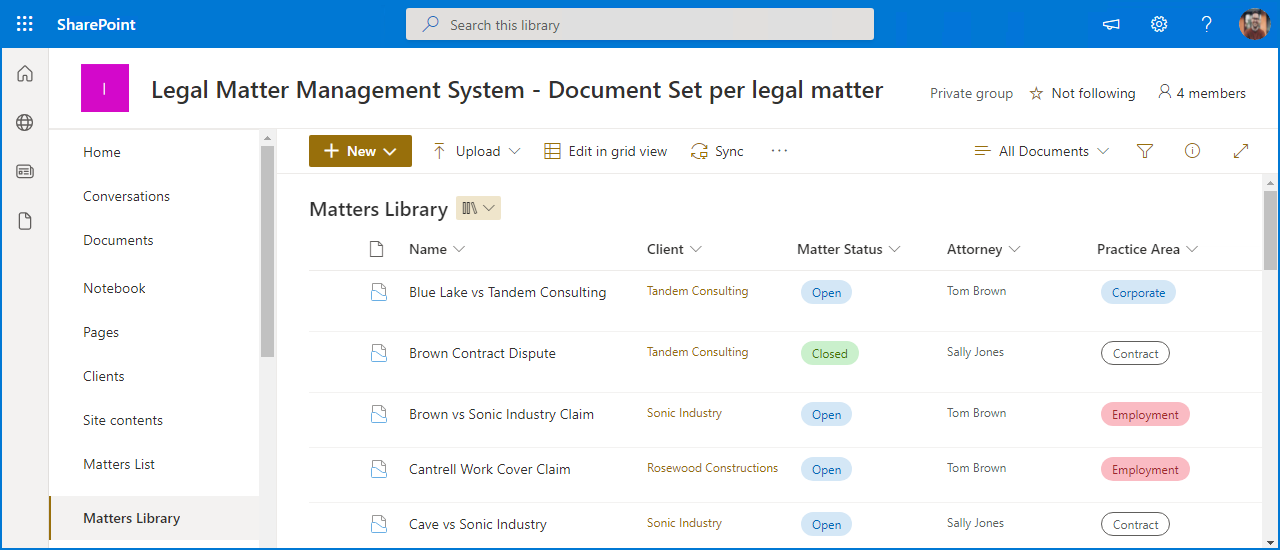
Note: This is one architecture design available. Document libraries and folders with location level defaults can be applied for folders to help automate metadata capture.
Document Sets per Matter:
In this scenario, a document set is created for each legal matter and the document set is provisioned in a consistent manner. A hierarchy of folders is included such as a folder for correspondence, agreements, and invoices.
Document Sets can be created based off a template to ensure a consistent user experience, across multiple matters.
It is important to capture all email correspondence and documents relating to the matter in one central location. This can be achieved with document libraries and document sets to ensure that users can save content to a centralized location with a familiar hierarchy.
Document Library and Document Sets
A Legal Matter library has been created to with document sets available for each matter.
The Legal Matter Management library that has been created provides a high-level overview of all legal matters.
Each document set contains metadata such as Matter name, matter type, matter status and matter counsel describing the matter.
With this approach, there could be a single document library, with thousands of document sets within or multiple document libraries with document sets available in the SharePoint site.
Business and Technical Challenges
In the series introduction article we highlighted the common business and technical challenges when building a legal matter management solution.
Common challenges when implementing a solution across an organization or a team is ensuring that the information architecture, or design meets the needs of the business for information governance, compliance, records management. These challenges need to be met while also providing for end user requirements to increase productivity and simplify the capture, classification, and access of critical information.
In the next section we will deep dive into overcoming the below challenges with OnePlaceLive Solution Profiles:
This is one example of an information architecture or design. Solution Profiles can support any design implemented on Microsoft 365 SharePoint and Teams.
- Minimize change for legal personnel, who work predominately in Microsoft Outlook, Office, and Adobe.
- Ensure that all correspondence is available in a central location
- Reduce the amount of time to access information regarding the matter
- Personalize the user experience
- Proactively deliver the relevant matters to the legal counsel who will be working on the matter
- Manage the scalability and growth of any solution built on SharePoint/Microsoft 365
- Intelligently deliver content to users in the applications they use such as Microsoft Outlook, Word, Excel & PowerPoint
What is possible using OnePlaceLive Solution Profiles
OnePlaceLive Solution Profiles dynamically deliver legal matters in a personalized manner to applications you work in and are familiar with such as Outlook, Office & Adobe.
Delivering Legal Matters to users in Outlook, Office, and document explorer minimizes change for legal personnel, reduces their need to switch between applications to save or find information.
Delivering Legal Matters within Microsoft Outlook
Provide users a consistent and familiar way to access the Legal Matters from Microsoft Outlook.
OnePlace Solutions delivers a personalized user experience to improved productivity and greater solution engagement.
Highlights:
- Search for Legal Matters: Easily find matter locations and content from Outlook
- Save emails & attachments to Legal Matters: Drag & drop and capture email metadata automatically
- Personalized access to ‘My Open Matters’: Browse, preview and manage content quickly with personalized access to matters
- Insert content from M365: Insert matter content as links or attachments to email without leaving Outlook
Mobile and Modern Collaboration for Legal Matters
OnePlaceLive Solution Profiles delivers access to legal matters across all Outlook environments including Outlook on the desktop, Outlook for the Web, iOS, Android & Mac OS.
Save emails or attachments to Microsoft 365 and initiate Teams conversations around email and documents for more efficient decision making and collaboration.
The above screenshot series will be OPm app, with Solution Profiles delivered to users in Mobile / owa experience
Highlights:
- Save emails and attachments to SharePoint Locations: from any Outlook environment including metadata
- Shift a conversation from Outlook to a Teams chat: collaborate more effectively on emails and documents using Microsoft Teams
- flexible working from any Outlook environment: engage with legal matters from any Outlook environment including Outlook for the web, Mac, and mobile devices.
- Access content from legal matters: insert attachments, convert to pdf in a single step, or share links
Enriched Document Management
OnePlaceLive Solution Profiles delivers a consistent user experience across Microsoft Office and Adobe.
Save and access documents across multiple matter locations and have these delivered in a single view ensuring users remain efficient and focused.
The above screenshot series will be OPD, showing items such as Docs Explorer, update metadata search / have a document open in Word > Save to SharePoint, capture metadata
Highlights:
- Save documents and capture metadata to Matter Locations: A consistent user experience across all applications to capture important document metadata.
- Update metadata directly from Document Explorer: Classify documents with metadata for process and workflows without switching to the browser
- Search content and matter locations: Easily find matter locations and content from Document Explorer
- Access Matter content from Microsoft Office: Save documents to SharePoint and capture metadata
Deep Dive into how to achieve these outcomes
Deliver Legal Matter Management to the right users
Solution Profiles can be delivered to users across the entire organisation, specific teams, or individuals.
Users can have multiple Solution Profiles delivered to them and a profile can consist of several items to refine and deliver locations and content to users with a logical structure.
When creating a Solution Profile, users or AD groups can be selected to scope who will receive the profile. This allows Solution Profiles to be personalized based on different teams and roles across the organisation.
Scale delivery of locations as the organization grows
Over time the number of matters and clients will grow, which will result in an increase of locations in the solution. To maintain a high level of accessibility with this expected growth, the Solution Profile maintains a refined view of matters that are presented to users to keep users focused on relevant matters.
Note: This design may result in many document sets created at a single level, which may result in SharePoint threshold limits being encountered. This can be overcome by indexing columns via Library Settings.
To achieve this, we can use the central register with a document set option to control the matters that are delivered to users in Microsoft Office and Outlook.
The list in Microsoft 365 can contain columns such as
- Client Name: Text Column – Display the name of the client
- Matter Number: Text column – Display the Matter number that the matter relates to
- Matter Name: Text Column – Display the name of the matter
- Matter Status: Choice Column – Display whether the Matter is active or in a closed state
We can simplify the view for Attorneys and legal counsel by presenting the matters that have a status of “Open” to ensure that they have visibility of the matters that need their attention.
This can be achieved by creating a view in SharePoint to show only “Open Matters”
Solution Profiles can deliver the solution directly to users in Outlook or Microsoft Office. This is achieved by connecting to the Document Library where the Document Sets are created and leveraging the views created in the library.
We need to build the profile by connecting to the Document Library and the view created in this location.
- Connect to the site where the document library has been created.
- Connect to the document library where the document sets are available and select the Register Type to be a Document Set.
- Select the column to be displayed to users
- Select the type of location to be returned, in this case ‘Document Set’
- Refine the locations returned by selecting the button to return the view in the library. This will pull through the CAML query. When this profile is published, users will see a list of ‘Open Matters’ in Microsoft Outlook and Office:
As matters are provisioned and added to this library, they will dynamically be delivered to users to ensure they are aware of these new locations.
,
Personalized view of 'My Open Matters’
The Document Library contains a column that includes customized metadata that the Solution Profile can utilize to personalize the matter locations delivered to the user in Microsoft Outlook, Office and Adobe.
In this example, the document set contains a column of ‘Attorney’ who is assigned to a Matter, there is also a ‘Counsel’ column where one or more members are assigned to the matter.
The Attorney and Counsel Columns are configured in SharePoint to be People or Group column, which provides essential metadata to allow for the personalization control to be enabled.
In SharePoint, we can create a view called “My Open Matters”. This view can have a filter of showing Matters which have a status of being “Active” and an additional filter of ‘Attorney” is equal to [Me]
When we select this view in the browser, we can see the list of matters is filtered to only showing the matters that the user has been assigned to.
The key benefit is this entire profile is driven off the metadata available, so if a matter is moved to a ‘Closed’ State, this matter will be dynamically removed from the view for the user.
Subsequently, as new matters are provisioned and assigned in the library these locations will automatically be made available to the Attorney, ensuring they are always presented current matters, drastically reducing administrative overhead and the time for users to find Microsoft 365 Locations.
Drag/drop of email directly to matter email libraries
So far, we have delivered the entire matter structure in a personalized way to users across the Legal team. In our environment, each matter is created based off a document set content type, resulting in a familiar and consistent structure for all Matters within the library.
We can take advantage of this consistent structure and present information with enhanced context to users when accessing the legal matters within this library.
As the hierarchy of folders is consistent across the document sets, we can deliver to users specific folders within the Matter and reduce the need to navigate down a tree structure to find the folder they are looking for.
To do this, we can add a new item to our Solution Profile, and name this My Open Matters – Emails. This will present users with the email correspondence folder across all the matters they are working on.
As this query is the same as the “My Open Matters” item created, we can simply select “Clone Item” on the “My Open Matters” item, but this time we will target the Email Correspondence folder, which is a descendent location in our Matter site.
Enter the Display name of the library and enter the relative URL or name of the document library in the Matter Site, select the type of location to be returned, in this case a folder.
Creating this item will show users the Email folder of all the matters they are working on, across multiple document sets in a single view.
Surface folders across multiple document sets
Often a consistent folder structure is implemented across multiple document libraries or even sites providing users with a reliable structure to locate information.
In our scenario the Management team may work across any number of clients, and they have a need to review reports across multiple matters at any given time. Further to this, the management team needs to see the details for a key client “Woolf Consultants”.
To ensure that these folders are easily accessible, and surfaced as new matters are created, we can create a Location based Search query in our Solution Profile. The Location Search query will use the SharePoint search service to return all folders named ‘Woolf’
To action this we need to:
- Define the search service URL which will be used to call the search services of the M365 environment
- Add the KQL syntax in the Query field. In this query we reference the consistent title “Woolf”.
From a user’s perspective, they can select the ‘Woolf Consulting Matters” item in the navigation tree, and all the matters where Woolf is the client will be surfaced across the Legal Matter solution in a single view, regardless of where they are created.
This article has demonstrated how OnePlaceLive Solution Profiles can dynamically return locations and content to users and overcome common business and technical challenges when building solutions on Microsoft 365.
To learn more about how we can help achieve these outcomes, contact us here.
Interested in this series?
Signup and we'll let you know when more content on this topic is published.